Offizieller Lieferant
Als offizieller und autorisierter Distributor beliefern wir Sie mit legitimen Lizenzen direkt von mehr als 200 Softwareherstellern.
Sehen Sie alle unsere Marken.
Aspose.Pdf for SharePoint is an add-in that allows users to export lists, items (within the lists) and SharePoint Wiki pages from your SharePoint library to a PDF file. To generate documents, Aspose.Pdf for SharePoint relies on a built-in version of Aspose.Pdf for .NET. Aspose.Pdf for SharePoint requires no additional system requirements besides the ones which exist for Microsoft SharePoint Server 2010.
Export lists and list items from SharePoint document library to PDF
To export a particular item from a list, please choose “Export to Pdf” item in the item’s Edit Control Block (ECB).
Export Wiki pages from SharePoint server to PDF
When on a Wiki page you can use the “Save as PDF” option on menu tab to export the pages to the PDF file format.
Covert XML file to PDF
Aspose.Pdf for SharePoint is built on top of the Aspose.Pdf for .NET component which means to you can convert XML files to PDF using Aspose.Pdf for SharePoint
Aspose is a leading vendor of .NET and Java development components, and rendering extensions for platforms such as Microsoft SQL Server Reporting Services and JasperReports. Its core focus is to offer the most complete and powerful set of file management products available. Aspose products support some of the most popular file formats in business, including: Word documents, Excel spreadsheets, PowerPoint presentations, PDF documents, Flash presentations and Project files. While its core focus is on file management products, Aspose’s mission is to provide our customers with top quality products complemented by fast and reliable customer support. The company listens to its customers and produces a variety of solutions to meet the complex needs of its global audience.
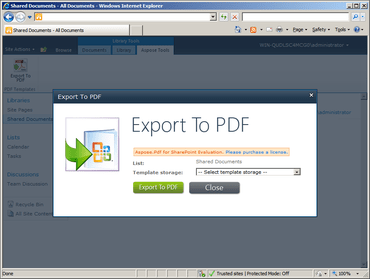
Live-Chat mit unseren Aspose-Lizenzierungs-Spezialisten.