PEERNET File Conversion Center
다양한 파일 형태를 고품질 이미지나 PDF로 변환
- 입력 포맷으로 Word, Excel, PowerPoint, HTML, PDF, BMP, JPEG, TIFF, GIF, PNG, PostScript 및 기타를 망라
- PDF, JPEG, TIFF, BMP, PCX, DCX, PNG 혹은 GIF로 출력
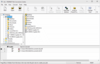
스크린샷: The advanced application interface consists of a toolbar with the most common actions, the file browser panel for finding and adding files to the job list, a grid view listing all files, folders and web pages in the current job list, and a status bar. 0 ... 더 읽기 본 제품에 관한 더 많은 결과 보기
스크린샷: Converter bins are shortcuts on your desktop. Dragging a file or group of files onto the 'bin' will convert those files to the file format specified for the bin. Converter bins are optionally installed with File Conversion Center; if you do not ... 더 읽기
스크린샷: Converting files is as easy as right-clicking on a file and using the Convert To context menu to select the type of output file you want to create. The Convert To context menu also appears when you right-click on a folder in the Windows Explorer shell. ... 더 읽기
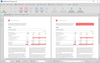
스크린샷: 0 ... 더 읽기 본 제품에 관한 더 많은 결과 보기
스크린샷: 0 ... 더 읽기
스크린샷: 0 ... 더 읽기
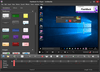
스크린샷: The Player application plays back movie files created by the Recorder, displaying a perfect recreation of what was seen during recording. ... 더 읽기 본 제품에 관한 더 많은 결과 보기
스크린샷: The Player application plays back movie files created by the Recorder, displaying a perfect recreation of what was seen during recording. ... 더 읽기
스크린샷: The Player is also used to edit, annotate and export your movies to other file formats. ... 더 읽기
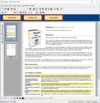
스크린샷: One of the primary uses of PDF Creator Plus is to create searchable Adobe PDF documents (with or without security), TIFF image files, JPEG image files, Windows Bitmap image files, or placeable Enhanced Metafile files from a PDF Creator Plus project. 0 ... 더 읽기
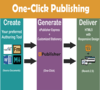
스크린샷: 0 ... 더 읽기 본 제품에 관한 더 많은 결과 보기
스크린샷: After you have created a new project, you can make changes to the appearance of the output, organize the structure of your Help system, and create output based on multiple formats. ... 더 읽기
스크린샷: After you have created a new project, you can make changes to the appearance of the output, organize the structure of your Help system, and create output based on multiple formats. ... 더 읽기
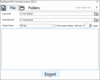
스크린샷: 0 ... 더 읽기
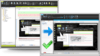
스크린샷: Single-sourcing and Content Reuse with MadCap Flare 더 읽기 본 제품에 관한 더 많은 결과 보기
스크린샷: Support for Custom Mediums in Flare 더 읽기
스크린샷: Multi-Language Support 더 읽기
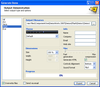
스크린샷: Export your Demos to Adobe Flash, Microsoft AVI, Animated GIF(for short clips, especially useful in Help files or bug reporting),Self-running EXE (no player install necessary), Java ... 더 읽기 본 제품에 관한 더 많은 결과 보기
스크린샷: Demoworks Manage your project with a visual timeline and frame thumbnails, you can also add and format text captions, highlights or Edit frame, caption, highlight lengths and more. ... 더 읽기
스크린샷: Record your entire screen, a custom-sized region, or a single window. Record narration in real-time or add it later ... 더 읽기