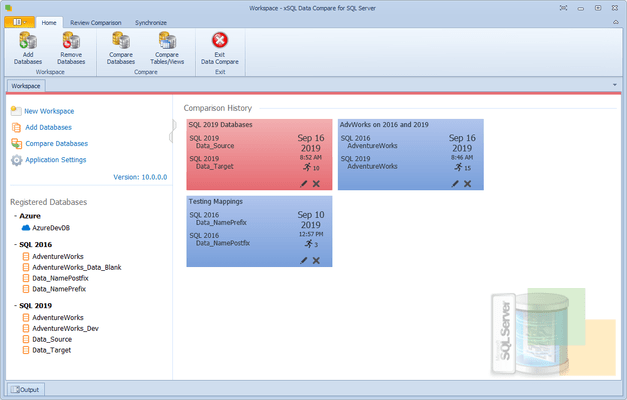xSQL Software Data Compare for SQL Server
Compare and synchronize data between Microsoft SQL Server and SQL Azure databases.
Published by xSQL Software
Distributed by ComponentSource since 2021
Prices from: $ 489.02 Version: 12.0.0.0 Updated: Sep 30, 2022