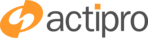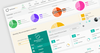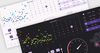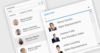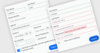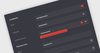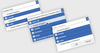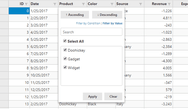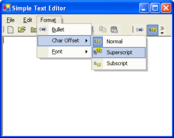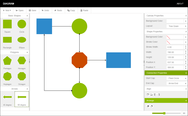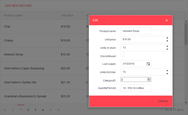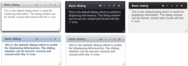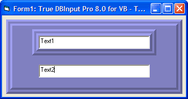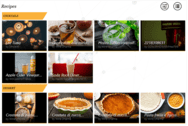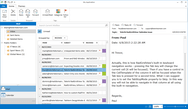Telerik DevCraft UI
Interfaz de usuario y herramientas elegantes para tecnologías .NET y JavaScript.
Más de 60 componentes ASP.NET Core - Telerik DevCraft UI incluye una amplia gama de controles ASP.NET que incluyen gestión de datos, visualización de datos, interactividad, visualización geográfica, editores, diseño y navegación.