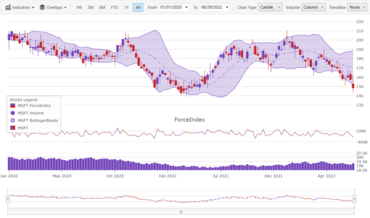Añade un nuevo gráfico financiero de alto rendimiento.
Abril 25, 2018
Nueva versión
Características
- New Financial Chart - A lightweight, high-performance chart that is used to display financial data using an extremely simple and intuitive API. All you need to do is bind your data (a collection or a collection of collections), and the chart takes care of everything else.
- Excel Library / XamSpreadsheet
- Conditional Formatting - xamSpreadsheet now supports all the conditional formatting features available in Microsoft Excel including Data Bars, Color Scales and Icon Sets.
- Format Cells Dialog - This makes it extremely easy to change how your data is displayed in a cell. For example, you can specify the number of digits to the right of a decimal point, or you can add a pattern and border to the cell. To show this dialog, just right-click the cell and select Format Cells from the context menu.
- Number Tab - By default, all worksheet cells are formatted with the General number format. With the General format, anything you type into the cell is usually left as-is. For example, if you type 36526 into a cell and then press ENTER, the cell contents are displayed as 36526. This is because the cell remains in the General number format. However, if you first format the cell as a Currency, then the number 36526 will be displayed as $36,526.00.
- Alignment Tab - You can position text and numbers, change the orientation and specify text control in cells by using the Alignment tab.
- Font Tab - Use the Font tab in the Format Cells dialog box to control these settings. You can see a preview of your settings by reviewing the Preview section of the dialog box.
- Border Tab - Put a border around a single cell or a range of cells.
- Fill Tab - Use the Fill tab to set the background color of the selected cells. You can also use the Pattern list to apply two-color patterns or shading for the background of the cell.
- Protection Tab - The Protection tab offers you the option to protect your worksheet data and formulas.
- Worksheet Filtering - While filtering has always been available in the Excel Library, it only applied to filtering within a worksheet table. Infragistics Ultimate UI for WPF 18.1 extends this filtering behavior to allow you to define a single area within the worksheet, outside of a table, that you can filter. You can filter by a numeric value, text values, or filter by color for cells that have color formatting applied to their background or text.
- Worksheet Sorting - The new sort menu item will set the sort of the associated column based on the value/state of the active cell for which the menu was shown. So choosing Sort A to Z will create an ascending value sort for that column.
- AutoFilter Support - Worksheet table headers, and the header cells of worksheet level filtering regions, will now show a drop-down button that displays the filter-related menu. The buttons show the sort and filter state and the tooltip displays a friendly description of the filter for that column. The filter options displayed are dependent on the data types in the column as they are in excel. So you’ll see one of the number filters, text filters, or date filters available depending on the data in the table column.
- Table Improvements
- Copy/Paste - Tables will now be copied when the source selection encompasses the entire table. So select an entire table (e.g., click in a cell, press ctrl+a twice), copy it to the clipboard and then paste elsewhere and a new copy of that table is created. Pasting within a worksheet table will automatically expand the table to encompass the area of the paste.
- Editing - Typing/editing immediately adjacent to the bottom/right edge of a worksheet table will expand the table.
- Tab Navigation - Tab Navigation within a table will navigate within the table wrapping to the next/previous row. Similar to Excel, the table will also be automatically expanded when tabbing from the last visible cell of the table.
- Total Row Formulas - In Excel when a cell in the total row of a table is active, a drop-down button is displayed that lets you choose a common formula for a table. It can be shown by clicking the drop-down button or pressing Alt+Down when the cell is active.
- Context Menu Improvements - Additional context menu items were added to allow you to manipulate the table. This includes menu items for inserting and adding rows and columns to the table, selecting the table row/column, toggling the total row, converting the table to a range, etc. The table cell context menu is similar to the cell context menu except it is displayed when the active cell is part of a worksheet table. That menu also has many new commands that relate to affecting the table.
- List Validation - Infragistics Ultimate UI for WPF 18.1 now supports displaying a drop-down list of values. It can be shown by clicking the drop-down button or pressing Alt+Down when the cell is active.
- Cell Dropdown - Show a dropdown list in a cell populated with data from the values immediately above and below the active cell.
- XamDataGrid
- Cell Merging - With this release of Infragistics Ultimate UI for WPF, the xamDataGrid has full support for cell merging. Enabling cell merging is as simple as setting the FieldSettings.MergedCellMode property.
- Image Field - With the release of Ultimate UI for WPF 18.1, you can use the new ImageField to render images by just using a property in the underlying bound object.
- XamDataGrid Control Configurator - The xamDataGrid control configurator makes it simple to bind your data, add fields and field layouts, and turn the most essential features on and off with the click of a button.
- XamRichTextEditor New Properties
- AcceptsTab - The AcceptsTab property will control the behavior of the xamRichTextEditor when the Tab key is pressed on the keyboard.
- AcceptsReturn - The AcceptsReturn property controls what effect the Enter key will have on the content of the xamRichTextEditor when pressed.
- XamRibbon Improvements - The xamRibbon MenuTool has received a small, but extremely useful, feature that allows you to control whether or not the menu will close when a menu tool is clicked.
- WPF NuGet Package Improvements - Automatically place NuGet packages in a local folder, copy all WPF NuGet packages into it, and create the NuGet Package Source in Visual Studio.
Domine el desarrollo de empresa con velocidad, escalabilidad, soporte táctil, todo ello en estos controles WPF.
¿Alguna pregunta?
Chatee en vivo ahora mismo con nuestros especialistas en licencias de Infragistics.

Distribuidor oficial desde 1996