Proveedor oficial
Como distribuidores oficiales y autorizados, le suministramos licencias legítimas directamente de más de 200 editores de software.
Ver todas nuestras marcas.
Ignite UI for Angular
Ignite UI for Blazor
Ignite UI for jQuery
Ignite UI for React
Ignite UI for Web Components
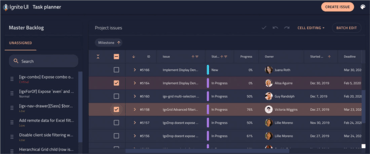
Cree rápidamente aplicaciones web de ejecución rápida.
Chatee en vivo ahora mismo con nuestros especialistas en licencias de Infragistics.