Proveedor oficial
Como distribuidores oficiales y autorizados, le suministramos licencias legítimas directamente de más de 200 editores de software.
Ver todas nuestras marcas.
Key updates
User experience
Editor
Java
Scala
Profiler
Version control systems
Build tools
Run / Debug
Frameworks and technologies
Docker
Kubernetes
Remote development and collaboration
Web development
Other
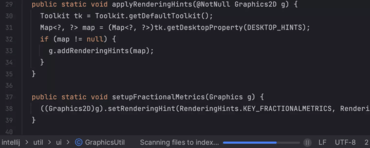
Entorno completo de desarrollo Java.
Chatee en vivo ahora mismo con nuestros especialistas en licencias de JetBrains.