Fournisseur officiel
Comme nous somme les distributeurs officiels et autorisés, nous vous fournissons des licences légitimes directement à partir de 200+ éditeurs de logiciels.
Voyez toutes nos marques.
Java
Editor
Debugger
Profiler
Version Control
UI
Frameworks and Technologies
HTTP Client
Docker
Kubernetes
Build tools
Scala
JavaScript
Database improvements
Terminal
Run Configurations
Android
Other
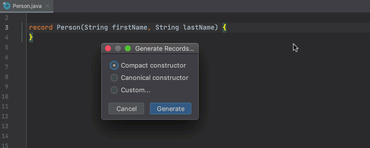
Environnement complet de développement Java.
Discutez en direct avec l'un de nos spécialiste des licences JetBrains .