Fornitore ufficiale
In qualità di distributori ufficiali e autorizzati, forniamo licenze software legittime direttamente da più di 200 autori di software.
Vedi tutte le nostre marche
Java
JVM Debugger
Java Compiler
Editor
Project Configuration
Search and Replace
Kotlin
Groovy
Scala
Android
Spring Boot
Version Control
User Interface
Hunspell
Docker
Kubernetes
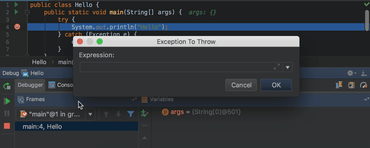
Ambiente di sviluppo Java completo.
Chatta live con i nostri specialisti di gestione delle licenze di JetBrains ora.