공식 공급 업체
200 이상의 소프트웨어 개발처와 판매 계약을 맺은 공인 디스트리뷰터로서 합법적인 라이선스를 제공합니다.
모든 브랜드 보기.
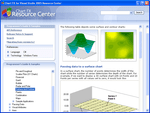
스크린샷: Choose from over 20 different chart types including 3DBar, Area, Bar, Bubble, Financial,Gantt, Line, Pareto, Pie, Radar-Polar, Scatter, Statistical, Surface & Contour. ...
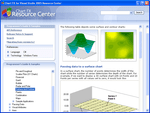
스크린샷: 3D bar, area, bar, bubble, financial, Gantt, line, pareto, pie, radar polar 등을 포함해 20가지 이상의 차트 유형을 선택할 수 있습니다. ...
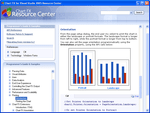
스크린샷: Using the Printer Object, you will have control over margins, paper orientation, color or pattern printing, amongst others. The supported methods will also allow you to prompt the user with page setup, preview and print dialogs to ensure the user prints ...
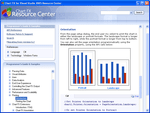
스크린샷: Printer Object를 이용하면 여백, 종이 방향, 색상이나 패턴 인쇄를 제어할 수 있습니다. ...
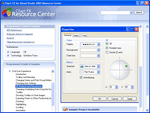
스크린샷: The Chart FX UI including the Toolbar, Context Sensitive Menus and Dialogs provides an easy way for the End User to change visual attributes of any chart element. Advanced features like the ability to change the rotation angle and perspective of a 3D ...
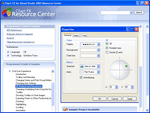
스크린샷: 최종 사용자는 ChartFX의 도구 모음, 문맥 의존 메뉴, 대화상자를 이용해 시각적 속성을 쉽게 변경할 수 있습니다. ...
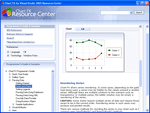
스크린샷: Passing data from databases and text files is supported by Chart FX’s core objects; however, depending on the platform, all the code required to read data from additional data sources such as XML, array and collection sources is isolated in an additional ...
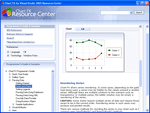
스크린샷: Chart FX는 데이터베이스 및 XML과 같은 텍스트 파일에서 데이터 전달을 지원합니다. ...
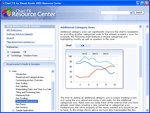
스크린샷: When you first create and populate a chart, Chart FX will use a “best-fit" algorithm that accommodates the numerical axis settings automatically. This behavior minimizes the initial programming effort of customizing the chart’s numerical axes. ...
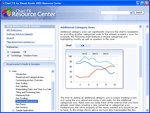
스크린샷: 로그 눈금, 다중 축, 축 구역과 창 같은 고급 기능이 모두 포함됩니다. ...
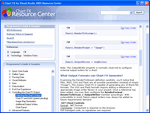
스크린샷: Chart FX supports a method called RenderToStream that allows the developer to select, among other things, the type of desired output for your charts. By default, Chart FX will generate a PNG image of the chart if you do not specify the type, and call the ...
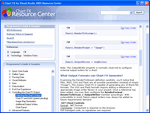
스크린샷: Chart FX는 RenderToStream라 부르는 메소드를 지원하므로, 개발자들이 차트 출력 형식을 선택할 수 있습니다. ...
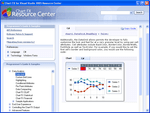
스크린샷: Chart FX provides a spreadsheet called DataGrid allowing users to see all the series and points contained within the chart in a spreadsheet type fashion. Other advanced Data Analysis features included are Custom Grid Lines, Highlighting, Conditional ...
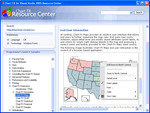
스크린샷: Chart FX Extensions like Chart FX Annotation, Chart FX Maps, Chart FX OLAP, Chart FX Statistical or Chart FX Financial are available and provide a cost effective method of adding specific functionality to the core products without the need to purchase a ...
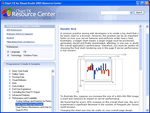
스크린샷: Chart FX allows developers to generate charts in a myriad of formats. Which one to choose depends not only on performance and scalability, but also on other important issues such as browser compatibility, interactivity, accessibility and security. The ...
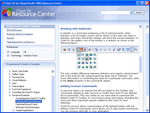
스크린샷: Although most buttons in the Chart FX user interface (ToolBar, MenuBar, etc) perform a specific action when pressed, there are other buttons presenting a list of subcommands. Other advanced features include, capture mouse events and bitstream chart ...
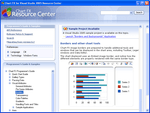
스크린샷: Chart FX image borders are prepared to handle additional tools and windows that can be displayed in the chart area, including Toolbar, Legend windows and Data Editor. The chart displayed above uses an Embed image border, notice how the different elements ...