공식 공급 업체
200 이상의 소프트웨어 개발처와 판매 계약을 맺은 공인 디스트리뷰터로서 합법적인 라이선스를 제공합니다.
모든 브랜드 보기.
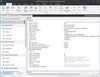
스크린샷: Flattened architecture and dynamic search tools will save you lots of time. 0 ... 더 읽기 본 제품에 관한 더 많은 결과 보기
스크린샷: Flattened architecture and dynamic search tools will save you lots of time. 0 ... 더 읽기
스크린샷: 0 ... 더 읽기
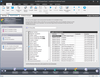
스크린샷: Present installation text in up to 35 languages, eliminating hours of installation dialog and message box translation. 0 ... 더 읽기 본 제품에 관한 더 많은 결과 보기
스크린샷: Present installation text in up to 35 languages, eliminating hours of installation dialog and message box translation. 0 ... 더 읽기
스크린샷: Maintain a clean build machine by using only the part of InstallShield that compiles the installations. 0 ... 더 읽기
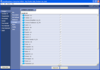
스크린샷: InstallAnywhere's Enterprise edition allows developers to build installers for up to 29 different languages. The Standard edition enables developers to build for up to 9 languages. 0 ... 더 읽기 본 제품에 관한 더 많은 결과 보기
스크린샷: 인스톨러를 최고 29개 언어로 제작할 수 있습니다. 0 ... 더 읽기
스크린샷: The Project Wizard takes developers through the simple steps to build an installer. The Project Wizard will build a web installer by default. In any frame of the Project Wizard developers may switch to the Advanced Designer. 0 ... 더 읽기
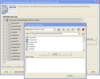
스크린샷: The Project Wizard takes developers through the simple steps to build an installer. The Project Wizard will build a web installer by default. In any frame of the Project Wizard developers may switch to the Advanced Designer. 0 ... 더 읽기 본 제품에 관한 더 많은 결과 보기
스크린샷: While the Project Wizard leads developers through a few simple steps to create an installer, the Advanced Designer gives greater precision, enabling developers to access all the powerful features of InstallAnywhere. With the Advanced Designer developers ... 더 읽기
스크린샷: InstallAnywhere's Enterprise edition allows developers to build installers for up to 29 different languages. The Standard edition enables developers to build for up to 9 languages. 0 ... 더 읽기
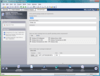
스크린샷: InstallShield 0 ... 더 읽기 본 제품에 관한 더 많은 결과 보기
스크린샷: 0 ... 더 읽기
스크린샷: 0 ... 더 읽기
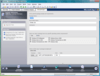
스크린샷: When creating an App-V application, the first step is to specify the package name, root folder name, and enter a comment on the Package Information page. From this page, you can also specify any operating system requirements, identify the deployment ... 더 읽기 본 제품에 관한 더 많은 결과 보기
스크린샷: The following tasks are performed on the Files page: Adding, Deleting, and Moving Files and Folders in an App-V Application, Controlling the Display of Predefined Folders and Specifying the Primary Application Directory. 0 ... 더 읽기
스크린샷: On the Build Options Page you can select the releases that you want to build. 0 ... 더 읽기