Codejock Skin Framework ActiveX
모든 Windows 플랫폼에서 사용할 풀스킨 응용 프로그램을 만듭니다.
- 모든 Windows Controls 지원
- 스킨 빌더 응용 프로그램 및 사용자 지정 테마 지원 포함
- 응용 프로그램의 모든 시각적 요소에 스킨 적용
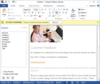
스크린샷: Create applications with Microsoft Office style Ribbon Bar. 0 ... 더 읽기 본 제품에 관한 더 많은 결과 보기
스크린샷: 최신 Microsoft Office 2007 스타일의 Ribbon Bar를 포함한 어플리케이션을 생성합니다. 0 ... 더 읽기
스크린샷: Provides Windows developers with a sophisticated Outlook style Calendar. ... 더 읽기
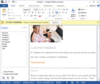
스크린샷: Complete set of Office controls including shortcut bar and report grid. ... 더 읽기 본 제품에 관한 더 많은 결과 보기
스크린샷: Complete set of Office controls including shortcut bar and report grid. ... 더 읽기
스크린샷: The latest design and visual styles are available including Visual Studio style docking stickers. ... 더 읽기
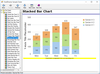
스크린샷: Chart Director includes many chart types like Pie, donut, bar, line, spline, step, trend, curve-fitting, area, scatter, bubble, box-whisker, contour, heat map, surface, vector, finance, gantt, polar, radar, rose, pyramid, funnel, etc. ChartDirector also ... 더 읽기 본 제품에 관한 더 많은 결과 보기
스크린샷: Chart Director includes many chart types like Pie, donut, bar, line, spline, step, trend, curve-fitting, area, scatter, bubble, box-whisker, contour, heat map, surface, vector, finance, gantt, polar, radar, rose, pyramid, funnel, etc. ChartDirector also ... 더 읽기
스크린샷: Producing charts requires just a few lines of code. Comprehensive documentation and numerous sample programs are included. ... 더 읽기
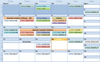
스크린샷: Display a "conventional style" calendar by month when using month view. 0 ... 더 읽기 본 제품에 관한 더 많은 결과 보기
스크린샷: Several appointments with an assortment of labels. ... 더 읽기
스크린샷: Add appointments that occur at a specific interval of days. 0 ... 더 읽기
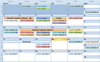
스크린샷: Display a "conventional style" calendar by month when using month view. 0 ... 더 읽기 본 제품에 관한 더 많은 결과 보기
스크린샷: From this dialog you can set the time, recurrence, label, category, even set a reminder. ... 더 읽기
스크린샷: Add appointments that occur at a specific interval of days. 0 ... 더 읽기
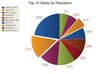
스크린샷: A pie chart displays a series of data as "slices" of a "pie". The data in the pie chart will be divided up into slices, each represents a percentage of the pie. The size of the slice will be proportional to the data it represents and ... 더 읽기 본 제품에 관한 더 많은 결과 보기
스크린샷: A bar chart displays data with rectangular "bars" with lengths relative to the data they symbolize. Generally a bar chart is used to display discontinuous data (data that has a discrete value), however it can also be used for continuous data. ... 더 읽기
스크린샷: An area chart is very similar to a line chart. Data is displayed using different colors in the "area" below the line. Each series of points is represented with a different color. Area charts are commonly used to display accumulated values over a ... 더 읽기
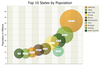
스크린샷: A bubble chart is just a variation of a point chart, only it displays bubbles of the data points. Data in displayed in a grid using Cartesian coordinates. Data is displayed along the x and y axis, where x and y can represent any type of data. ... 더 읽기 본 제품에 관한 더 많은 결과 보기
스크린샷: A Stacked Area chart is very similar to an area chart. Data is displayed using different colors in the "area" below the line. Each series of points is represented with a different color. Area charts are commonly used to display accumulated ... 더 읽기
스크린샷: A pie chart displays a series of data as "slices" of a "pie". The data in the pie chart will be divided up into slices, each represents a percentage of the pie. The size of the slice will be proportional to the data it represents and ... 더 읽기

스크린샷: Codejock Command Bars gives your Windows application toolbars a professional modern appearance similar to many popular Microsoft products. You can choose from several pre defined themes or create your own custom look. ... 더 읽기 본 제품에 관한 더 많은 결과 보기
스크린샷: Custom Theme support allows you to create your own menu theme such as Microsoft Office-style menus. ... 더 읽기
스크린샷: The Office Background Images Style allows you to select from various preincluded images to customize and decorate your title bar. ... 더 읽기
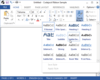
스크린샷: Command Bars gives your Windows application toolbars a professional modern appearance similar to many popular Microsoft products. You can choose from several pre defined themes or create your own custom look. ... 더 읽기 본 제품에 관한 더 많은 결과 보기
스크린샷: Custom Theme support allows you to create your own menu theme such as Microsoft Money, Microsoft Office-style menus. ... 더 읽기
스크린샷: Background Images Style allows you to select from various preincluded images to customize and decorate your title bar. ... 더 읽기
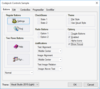
스크린샷: Themed button styles are great for displaying graphics and have several display options available. You can choose from flat, semi-flat or 3D style buttons, turn on or off focus display, center images and text or highlight the button when the item is ... 더 읽기 본 제품에 관한 더 많은 결과 보기
스크린샷: The Visual Studio style ‘Tip of the Day Dialog’ is a quick and easy way for you to include a tip of the day in your application. The control reads a simple tips.txt file that you create and display messages to your end users and stores its settings in ... 더 읽기
스크린샷: The ‘Browse for Folder Dialog’ conveniently wraps the ‘BrowseForFolder’ API which allows you to display the browse dialog with a single line of code. You can quickly and easily display the startup directory and retrieve the user selection. ... 더 읽기