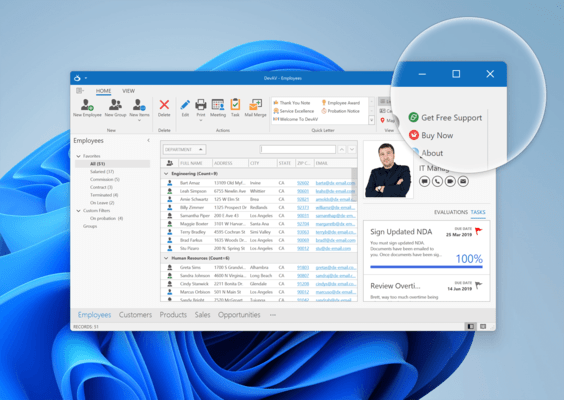Released: Oct 27, 2020
Mises à jour de 20.2.3
Fonctionnalités
New Sankey Diagram Control
- Sankey Diagrams display paths between nodes and associated quantities.
- Typically used to visualize a flow from one set of values to another.
- Features include:
- Built-in Coloring Algorithms (palette-based and custom colorizers).
- Custom Node Order.
- Printing and Data Export.
- Node and Link Highlighting.
- Title Elements.
- Tooltips.
- Comprehensive API.
- DevExpress Themes/Skins.
New Dental Clinic Demo App
- DevExpress created a new demo (Dental Clinic). The objective of this project was to create a relatively modern UX - a user experience that can be applied to different industries with minimal changes.
Data Grid
- New Fixed Column Mode - Middle Left
- The WinForms Data Grid ships with a new "MiddleLeft" fixed mode option. When active, "MiddleLeft" columns can move freely to the right, but dock to the left when you scroll the view to the right. To fix a column at the left edge, set the column's Fixed property to 'MiddleLeft'.
- Column Customization Enhancements
- DevExpress enhanced the grid's Customization Form to make column customization easier especially when the grid has many columns and bands.
- The new Customization Form displays all columns and bands (visible and hidden).
- Features include:
- Column/Band Search.
- Drag & Drop.
- Sorting.
- Turn on the 'UseAdvancedCustomizationForm' option to activate the new Customization Form.
- TileView - Tile Auto Height
- The TileView now supports automatic tile height calculation (dynamic tile height) in all layout modes.
Charts
- Big Data Charting
- New option - Series.AllowResample. Activate this option to minimize memory footprint and render massive data sets for manually created series at blazing fast speeds.
Diagram
- SVG Export
- The Diagram Control now supports vector (SVG) file export.
- New List Item
- The Diagram control includes a new container item - DiagramList. It arranges its child items in a horizontal or vertical list.
- Measure Units
- You can enable a new ShowMeasureUnit option to display measurement units in the Properties Panel, Page Setup Window, and Bottom Panel.
- In addition to pixels, users can specify values in other measurement units (inches and millimeters). You can also create a custom measurement unit and assign it to the MeasureUnit property.
- Miscellaneous Enhancements
- Includes a new DiagramOptionsOrgChartLayout.IsCompact option for the Org Chart's automatic layout. Set this option to false to calculate the offset for all tip-over subtrees rather than individual hierarchy levels. This makes Org Charts with a complex hierarchy (tip-over subtrees) easier to read and understand.
- You can now hold the middle mouse button and drag to pan the diagram. This behavior is controlled by the AllowMiddleButtonDrag option.
Editors
- New DateTime Offset Edit
- The new WinForms DateTimeOffsetEdit control allows you to display and edit DateTimeOffset values. The editor supports masked input.
- Overhauled Mask Engine
- Includes new options and settings, advanced mask editor and data annotation support, the mask engine includes everything you need to deliver intuitive user experiences with error-free data input logic.
- Data Annotation Support - apply masks via data annotation attributes in code-first data sources.
- Mask Editor with Advanced Settings - Allows you to select pre-built masks, create new masks from scratch or customize predefined expressions, save custom masks, and apply advanced mask settings (culture name, use advancing caret, etc.).
- New API
- With this release, mask settings are available via the RepositoryItemTextEdit.MaskSettings property. The RepositoryItemTextEdit.Mask option is now obsolete.
- A new 'Configure' method allows you to specify Mask type, expression, and set up additional settings. For instance, the following code applies a numeric mask with the following mask conditions:
- Allows a user to enter decimal numbers using a "000.00" format.
- Hides zeros that do not affect actual values (".9" instead of "0.9").
- Displays a decimal separator even when the fractional segment is 0 ("110." instead of "110").
- 'Advanced Mode' for Text Editors (CTP)
- The new 'Advanced Mode' adds a number of interesting options to all of the TextEdit-based WinForms editors (except for TokenEdit, HyperTextLabel, and HyperlinkEdit controls). These include:
- Performance Improvements
- Embedded Labels
- Emojis - Your users can now insert a string that contains an emoji, or press the 'Win+.' hotkey to enter an emoji from the Windows library. Enable the new 'AdvancedModeOptions.UseDirectXPaint' option for required editors to allow inserting colored emojis. Otherwise, editors will display black-and-white versions of standard emojis.
- Animated Caret and Selection - Caret movement and text selection are more pleasing to the eye.
- Text Selection in Advanced Mode - Text selection color is now based on the currently applied skin.
- To activate the 'Advanced Mode', enable the 'Properties.UseAdvancedMode' property.
- SvgImageBox Enhancements
- Tooltips.
- Context Buttons.
- Image Alignment.
- Disable Individual Items.
- Save SVG with Custom Appearance Settings.
- Ctrl+Backspace Support
- The WinForms TextEdit control and its descendants now support the Ctrl+Backspace hotkey combination. This combination deletes the word to the left of the cursor.
- TokenEdit - Bind to Data
- You can now bind the Token Edit to data. Use the new 'DataSource' property to specify fields with token descriptions and unique values.
- TokenEdit - Show the Dropdown List on Click
- End-users can now click in the edit box to show the dropdowm list with tokens.
- CameraControl, PictureEdit
- Specify the Default Camera Device and Resolution - Added new parameters to the TakePictureDialogShowing event to allow you specify the default camera device and configure its resolution.
- The Take Picture dialog (standalone and embedded in Picture Edit control) persists the current camera device and its resolution in the system registry. These settings are reused the next time you open the Take Picture dialog.
- PictureEdit - Configure the Output Image Format
- The new 'OptionsEditDialog.OutputImageFormat' property allows you to specify the output image format. The default output image format is PNG.
- PictureEdit - Custom Aspect Ratios for Image Crop Operations
- You can now handle the new 'CustomizeCropOptions' event to customize aspect ratio options.
- ListBox - Item Auto Height
- The WinForms Listbox contol can now automatically calculate best item height when items are rendered based on a template.
Gantt Control
- Split Tasks
- With this release, you can split Gantt tasks as needed. If a partially completed task needs to be placed on hold, a user can drag the unfinished portion to the right to pause the task.
- A task can be split into multiple segments. To merge two task segments, drag one portion into the other. This will eliminate the time gap between the two.
- If automatic scheduling is enabled, the Gantt control can split partially completed tasks automatically. For example, if a partially completed task must be postponed due to rescheduling, the Gantt control splits the task into completed and uncompleted segments.
- Users can split tasks at runtime if the GanttControlOptionsBehavior.AllowSplitTasks property is enabled.
- Split tasks are stored in a separate data source assigned to the GanttControl.SplitTaskSource property.
- Critical Path
- The WinForms Gantt Control now highlights critical paths - sequences of dependent tasks that affect the project's start or finish date.
- Set the CriticalPathHighlightMode option to 'Single' or 'Multiple' to highlight the longest critical path or all tasks that affect the start or finish date.
- Highlight color is driven by the current skin. Use the CriticalPathTask and CriticalPathDependency properties to specify custom colors for tasks and dependency links in critical paths.
Layout and Navigation
- Group Control - HyperlinkClick Event
- The WinForms Group Control can display a hyperlink in its header. A new HyperlinkClick event allows you to respond to user clicks on a group header link.
- Layout Control and Layout Panel Enhancements
- The HyperlinkClick event allows you to respond to user clicks on a group or item caption link.
- New ColumnDefinition.Visible and RowDifinition.Visible options allow you to temporarily hide individual rows and columns in Table layout mode.
- During resize operations, the WinForms Layout Control highlights items that have reached their minimum/maximum size.
- When you save a layout, the Layout Control now serializes only specified settings. This reduces the size of XML files and improves performance.
- TablePanel API: Rows.Remove, Rows.RemoveAt, Columns.Remove, Columns.RemoveAt.
- Data Layout Control - New API
- Includes enhanced navigation and data handling support for WinForms DataLayoutControl. You can now use the following DataLayoutControl properties and methods to work with data:
- RecordCount.
- CurrentRecord.
- CurrentRecordPosition.
- GetCurrentRecordFieldValue(string fieldName).
- SetCurrentRecordFieldValue(string fieldName, object value).
- Page Navigation - Customize Buttons
- The new 'CustomizePagerItem' event allows you to specify button images and captions.
Map Control
- Map Rulers
- The WinForms/WPF Map Control ships with a new Measurement Toolbar. End-users can measure geometrical and geographical objects using appropriate tools:
- Distance Ruler.
- Area Ruler.
- You can also use the new Measurements class API to create and update rulers and specify measurement units in code.
- Map Rotation
- New API allows you to rotate map content as needed
- MapControl.Angle.
- MapControl.RotateAt.
- Vector Tiles - Enhancements
- Display text along curves (such as street or road name).
- Display labels at the center of polygons.
- Fractional and custom zoom levels.
PDF Viewer
- Sticky Notes
- The PDF Viewer now supports PDF sticky notes. You can add, edit, delete sticky notes, and add comments to notes in code or via the control's UI.
Ribbon and Bars
- BackstageView - DirectX Support
- The WinForms BackstageViewControl now supports DirectX Hardware Acceleration. This ensures smoother and memory-efficient animations, especially on high-resolution displays.
Rich Text Editor
- Break Table Rows Across Pages
- Table rows can now span multiple pages. Added a new row option - 'Allow row to break across pages'. To enable this feature in code, use the TableRow.BreakAcrossPages property.
- OLE Objects
- The WinForms Rich Text Editor supports OLE objects. The new API allows you to access and edit OLE objects in code. Documents with OLE objects can be printed and exported to PDF.
- 'Keep with Next' and 'Widow/Orphan Control' in Tables
- The Word Processing Document API and WinForms/WPF Rich Text Editors now apply the following options when they display, print, and export (to PDF) documents with table paragraphs:
- Keep with Next
- Widow/Orphan Control
- Footnotes and Endnotes UI
- The Rich Text Editor ships with new UI elements designed to insert, navigate, and format document footnotes and endnotes.
- 'Filling in Forms' Protection
- You can now manage "Filling in Forms" protection in code or via the Rich Text Editor's UI.
- New Formats
- The Word Processing Document API and WinForms/WPF Rich Text Edit controls now support the following file formats:
- DOCM (Microsoft Office Open XML Macro-Enabled Document format).
- DOT (Microsoft Word 97-2003 Template format).
- DOTM (Microsoft Office Open XML Macro-Enabled Template format).
- DOTX (Microsoft Office Open XML Template format).
- FlatOpc XML (Microsoft Word XML Document stored in a flat XML file instead of a ZIP package).
- Document Rendering Enhancements
- Table width and justified paragraph alignment are now calculated more accurately and better mirror Microsoft Word 2013 and later.
Scheduler
- Year View
- The WinForms Scheduler control ships with a Year View display option. It's been designed to visualize events/appoints that span multiple days and weeks.
- The Year View includes the 'MonthCount' property. Additional View-related settings mirror those of the Month View.
- Dropdown Calendar and View Selector
- Added two new UI elements to the Date Navigation Bar
- Dropdown Calendar.
- View Selector
- Both UI elements are initially hidden. Activate the DateNavigationBar.CalendarButton and DateNavigationBar.ShowViewSelectorButton options to make them visible.
- New Cell AutoHeight Mode in Timeline View
- Renamed the CellsAutoHeightOptions.Enabled property to AutoHeightMode. The AutoHeightMode property accepts enumeration values instead of Boolean. 'None' and 'Limited' correspond to 'false' and 'true'. A third value - 'Full' - activates the new AutoHeight mode.
- When AutoHeight is used, time cells ignore the ResourcesPerPage property value and resize based upon content. This also allows users to pixel-scroll the Timeline View.
Spreadsheet
- Excel 2016 Charts (CTP)
- The WinForms Spreadsheet control now supports the following Excel 2016 chart types:
- Box and Whisker
- Funnel
- Histogram
- Waterfall
- Pareto
- The comprehensive Spreadsheet API allows you to create and edit Excel 2016 charts as needed. The WinForms Spreadsheet control can open, print, and export (to PDF) existing workbooks with Excel 2016 charts.
Miscellaneous
- HTML Formatting
- You can now use the following standard HTML tags to format strings:
- <a> - inserts a hyperlink in a caption, tooltip, label, etc. (To respond wo a click on the link, handle the control's HyperlinkClick event).
- <br> - inserts a line break. You can use this tag to display multi-line text in controls. You can also use <br /> syntax.
- Most of the controls support now the tag. To specify the collection of images, use the control's 'HtmlImages' property.
- Overlays - DirectX Support
- Overlays now support DirectX hardware acceleration. Animations are now rendered much more smoothly on high-resolution displays (and are far more memory efficient).
- MVVM - MessageBox Form Style
- Added a new MessageBoxFormStyle property to the MessageBoxService class. This property allows you to specify appearance settings for the MessageBox form.
- Docking - Float Panels Always Stay on Top
- Floating panels and DocumentManager documents (in Tabbed and Widget Views) can be displayed above or underneath their parent forms. The following new options allow you to always keep floating windows on top:
- DockingOptions.FloatPanelsAlwaysOnTop
- BaseView.FloatDocumentsAlwaysOnTop
- BarAndDockingController.DockingOptions.FloatWindowsAlwaysOnTop
- If a floating window is used independently (the FloatPanelsAlwaysOnTop option is disabled), it displays a Minimize button that collapses the window to the Windows taskbar. To hide the Minimize button, disable the ShowMinimizeButton option.
![]()
![]()
![]()
![]()
![]() (55)
(55)