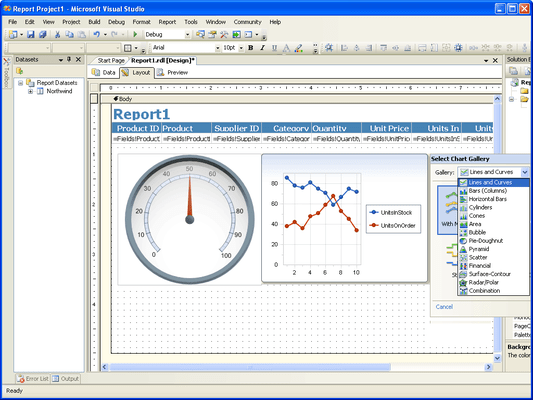Features of Chart FX for Reporting Services
Chart FX for Reporting Services Visual Capabilities Features
- Multiple Gallery Types: 20 different chart types including Lines, Curves, Bars, Horizontal Bars, Cylinders, Cones, Area, Bubble, Pie, Doughnut, Pyramid, Scatter, Open-Hi-Low-Close, Candlestick, Surface, Contour, Radar and Polar
- Gauge Gallery Types: Extend your charting capabilities with Radial, Horizontal, Vertical, Digital Meter and LED Panel gauge types
- 2D/3D Rendering: Most charts can be viewed in 2D or 3D and can be rotated to specific angles and perspectives
Chart FX for Reporting Services Advanced Features
- Per Series Attributes:Chart FX allows you to set visual attributes such as color, gallery type and marker type per series
- Axis Sections:Highlight certain value ranges in individual axes with editable axis sections
- Multiple Axes:Chart FX for Reporting Services fully supports multiple X and Y Axes
- Logarithmic Axes:When plotting large numbers, Chart FX for Reporing Services supports independent logarithmic scales on any of the axes (Primary, Secondary Y and X when used in a numerical sense)
- Smart DateTime Axis Handling: Automatically adjusts the labels for Date/Time axes to show meaningful periods of time, such as months, quarter, years, etc.
- Multiple Panes: Chart FX for Reporting Services allows you to render multiple panes within the same chart. You can compare multiple unrelated entities which share an X axis, all on the same chart
- Grid Lines: Grid Lines are highly customizable, horizontal and vertical lines used to separate or highlight an area
- Conditional Attributes:Highlight values based on conditions you define in the Properties Grid
- Data Compacting: The Data Compacting feature will provide meaningful, summarized data when your raw data is extremely lengthy and would not normally be useful in a chart
- Artistic Borders: Add visual pizazz to your charts by selecting from standard (flat, raised, sunken, etc.) or artistic borders (embossed, embedded, riveted, etc)
- Background Images: Add images, such as a company logo or any other preferred image, to the background of the chart
- Gradients: Add gradients to the chart's main and/or inside background or to each series for an artistic touch
- Color Palettes: Apply predefined color palettes to your chart for an artistic, uniform look
- Titles: Chart FX for Reporting Services supports multiple titles for the chart and each axis. Each title can have its own font and color
- Rich Text Titles: Include Rich Text format (similar to html tags) in the titles such as <b>Bold</b>, <i>Italic</i>, etc.
- Point Labels: Show the value of each marker. Font, color, position and angle can be changed universally or individually for each marker
- Point Label Collision Detection:Intelligently distributes the point labels to prevent overlapping
- Data Grid: A tabular display used to view the specific data that is fed to the chart
- Legends: Series and/or points legends can be shown in different positions: stacked (customizable, left, top, right, bottom, near, center, far, spread) or floating anywhere in the chart
Chart FX for Reporting Services Ease of Use & Integration
- Chart Wizard: When you drop a chart in your report, a Smart Tag appears in the upper right-hand corner of the control. This allows you easy access to Chart FX's main features
- Chart FX for Reporting Services is 64-bit compatible.
- Data Wizard: Connecting and configuring your chart to your datasource is a snap with the Chart FX Data Wizard. Simply select your datasource and follow the simple instructions and your chart will adapt to the type and content of the data you provide
- Property Grid: Users can choose to manipulate their chart using the familiar Property Grid in the Reporting Services IDE