공식 공급 업체
200 이상의 소프트웨어 개발처와 판매 계약을 맺은 공인 디스트리뷰터로서 합법적인 라이선스를 제공합니다.
모든 브랜드 보기.
Microsoft .NET 5.0 and Microsoft .NET Core 3.1 Windows Forms Controls
Cell Data Types for Microsoft .NET Objects
Hyperlink Enhancements
LET Function and Formula Performance Optimizations
The Show Formulas Command
Edit Points to Create Custom Shapes
Enhanced Keyboard Shortcuts
Multiple Sheet Select
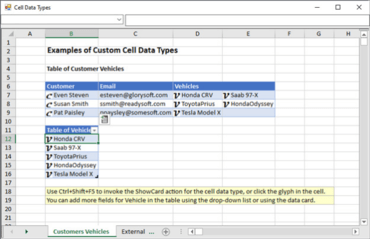
Excel과 비슷한 스프레드시트 환경을 제공합니다.
MESCIUS (formerly GrapeCity) 사 제품 라이선스 담당자와 라이브 채팅