Offizieller Lieferant
Als offizieller und autorisierter Distributor beliefern wir Sie mit legitimen Lizenzen direkt von mehr als 200 Softwareherstellern.
Sehen Sie alle unsere Marken.
Java
JVM debugger
Version control
User interface
Spring
Kotlin - The Kotlin plugin bundled with the IDE has been updated to Kotlin 1.1, which enables the use of the language in many new scenarios.
Scala
Gradle
Groovy
JavaScript
Database tools
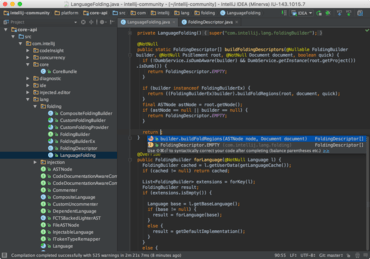
Vollständige Umgebung für die Java-Entwicklung.
Live-Chat mit unseren JetBrains-Lizenzierungs-Spezialisten.