공식 공급 업체
200 이상의 소프트웨어 개발처와 판매 계약을 맺은 공인 디스트리뷰터로서 합법적인 라이선스를 제공합니다.
모든 브랜드 보기.
Dark and Light Mode styles
Read-Only Connections
Editor enhancements
Bookmark enhancements
SQL Window enhancements
Large Data Editor Enhancements
Automatic statistics enhancements
DBMS Scheduler enhancements
Workset enhancements
Search List enhancements
Window List enhancements
Compare User Objects Enhancements
SDI enhancements
Other enhancements
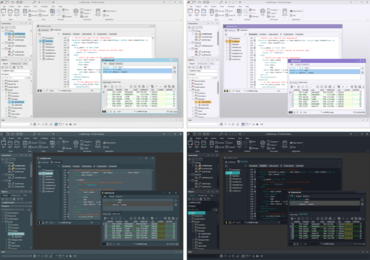
PL/SQL 개발로 시간과 비용을 절약 합니다.
Allround Automations 사 제품 라이선스 담당자와 라이브 채팅