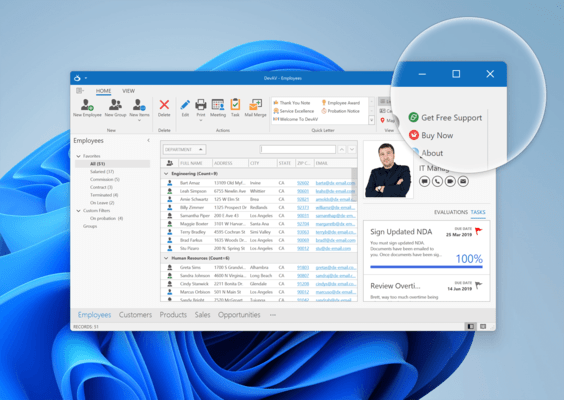DevExpress WinForms
Alle WinForms-Komponentensuites und -bibliotheken von DevExpress in einem Paket.
Veröffentlicht von DevExpress
Wird von ComponentSource seit 2001 vertrieben
Preise ab: $ 979.99 Version: 23.2.5 NEU Letzte Aktualisierung: Mar 14, 2024 ![]()
![]()
![]()
![]()
![]() (55)
(55)