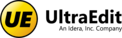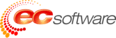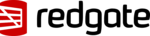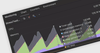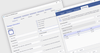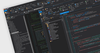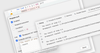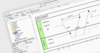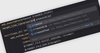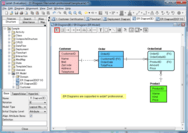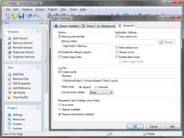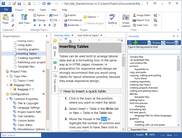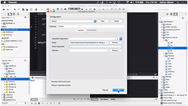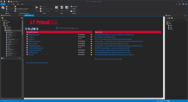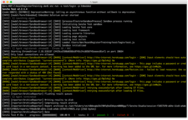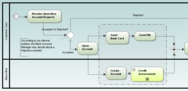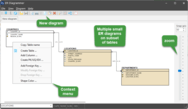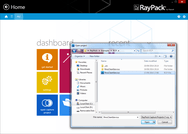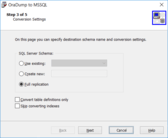dbForge SQL Tools
Database di controllo versione, comparazione dati e ottimizzazione delle prestazioni del database.
Source Control for SQL Server - Potente add on SSMS per gestire le modifiche del database SQL Server. Consente di collegare i database ai più comuni sistemi di controllo sorgente e offre un workflow semplice con un’interfaccia familiare.