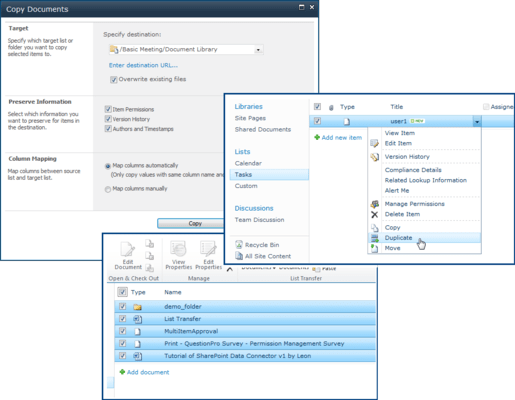Copy documents or folders with metadata in SharePoint
SharePoint List Transfer enables SharePoint end-users to copy documents or folders with metadata in SharePoint with ease. No training or tutorial is required.Our solution provides an entrance which sits on SharePoint's out-of-the-box ribbon. You simply navigate to any SharePoint list, select one document or folder you want to move, and our tool will help you move that file to the desired destination library or folder immediately.
Bulk copy or move SharePoint content
Bulk operations make it really easy and fast to perform repetitive tasks in SharePoint and can greatly reduce users' workload. List Transfer provides the ability of bulk coping or moving SharePoint documents, list items, pictures or folders in an instant.
Map columns manually
Copy or move documents and list items across SharePoint lists with different list structures can sometimes be dangerous. Obviously, you don't want to lose you important data. SharePoint List Transfer supports all column types and allows you to map each field for source document, thus no data will be lost.
Virtual clipboard
Just likes Windows clipboard, virtual clipboard is a container where you can store the path information for documents, folders or pictures. After you have dropped a file into the clipboard, navigate to the destination list or folder and click paste; the file will be pulled from clipboard into the destination.Also, you can use keyboard shortcuts, Ctrl-Shift-C (copy), Ctrl-Shift-X (cut) and Ctrl-Shift-V (paste) to conveniently access the virtual clipboard.
Duplicate an item in SharePoint list
Suppose you have a support issue list full of records and each record has more than 20 columns. Now you need to add a new record, however, there are only 2 columns that need to be modified and all other columns need to remain exactly the same as in the previous record. This can become very time-consuming to create a completely new record and fill in 20 columns.
However, with the Duplicate item functionality, you can easily create a new record by duplicating an existing item and only modify the column values you need.