官方供应商
我们作为官方授权经销商,直接提供超过200家开发厂家所发行超过1000个的产品授权给您。
查看我们的所有品牌。
Cross-Platform Design
Scrolling and Zooming
Carets and Selection
Searching
Splitting
Margins
Indicators
Input and Editing
IntelliPrompt
Text Rendering
Miscellaneous
.NET Languages Add-on
Python Language Add-on
Web Languages Add-on
Breaking Changes
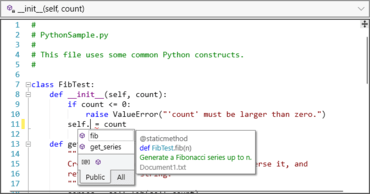
语法突出显示代码编辑器控件和解析套件。
透过Live Chat与我们的Actipro Software 专家联络!