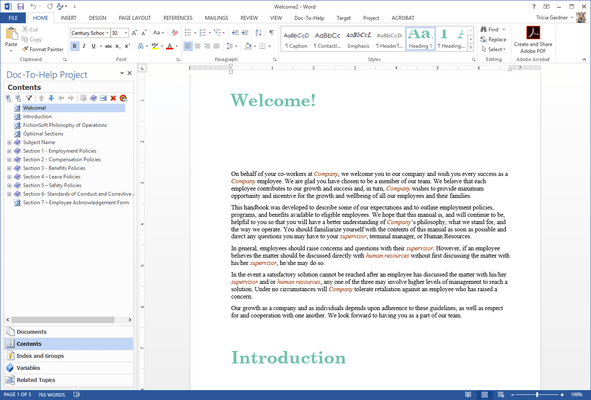MadCap Doc-To-Help
Verwenden Sie Microsoft Word zum Erstellen und Veröffentlichen von Online-Hilfen,Richtlinien, Anleitungen und eBooks u.v.m.
Veröffentlicht von MadCap Software
Wird von ComponentSource seit 2013 vertrieben
Preise ab: $ 1,027.04 Version: 6 Letzte Aktualisierung: Aug 20, 2019 ![]()
![]()
![]()
![]()
![]() (1)
(1)