Official Supplier
As official and authorized distributors, we supply you with legitimate licenses directly from 200+ software publishers.
See all our Brands.
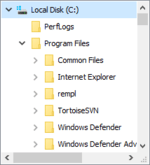
Screenshots: Display the shell namespace of Windows in a tree looking and behaving like the left pane of the Windows Explorer with the Delphi component TJamShellTree. 0 ...
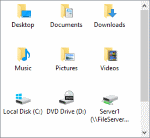
Screenshots: Display the contents of a folder in a list looking and behaving like the right pane of the Windows Explorer and customize it according to your needs using the TJamShellList component. 1 ...
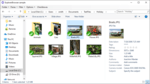
Screenshots: Use TJamExplorerBrowser to add an entire Windows Explorer to your application. 2 ...
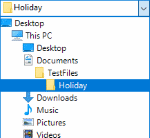
Screenshots: TJamShellCombo is a configurable Windows Explorer style combobox for shell objects. 3 ...

Screenshots: TJamShellBreadCrumbBar integrates the breadcrumb navigation introduced with Windows Vista Explorer. It presents the folder and subfolder structures and enables users to easily switch between different folders. 4 ...
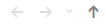
Screenshots: TJamShellHistoryPane adds a history pane included in the Windows Explorer’s addressbar. It can be included in TJamShellBreadcrumbBar as well as TJamExplorerBrowser or be used separately to track and navigate the history of components linked with a ...

Screenshots: Use TJamShellSearchEdit to support an on-the-fly search in a linked TJamShellList or TJamExplorerBrowser. It is included as optional pane in TJamShellBreadCrumbBar and TJamExplorerBrowser. 6 ...
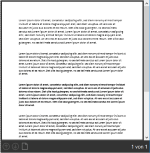
Screenshots: With the TJamFilePreview component users can see the content of files without opening them. It uses the same previews as Windows Explorer. 7 ...
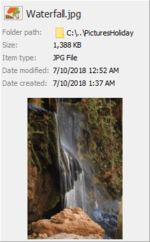
Screenshots: Using the TDetailsPane you can display the values of some default properties of a file or folder, such as size or the creation date. Additionally, it embeds a TJamFilePreview or TJamThumbnailImage component. 8 ...
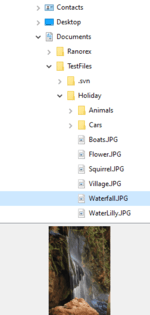
Screenshots: Use the TJamThumbnailImage component to display a thumbnail image of a file or folder using the same API calls as the Windows Explorer. 9 ...
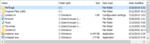
Screenshots: The TJamFileList component can be used to aggregate files and folders from different directories in one single list. 10 ...

Screenshots: With the help of the TJamDriveList component you can create a list of all local and network drives of the system as well as display capacity and free disk space of each drive. 11 ...

Screenshots: The TJamPathLabel component displays paths in a label ensuring the full file name is readable. 12 ...
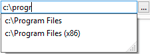
Screenshots: Utilize the TJamPathEdit component to enable users of your application to enter a path or to browse for it in a dialog. 13 ...
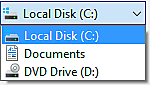
Screenshots: With the TJamFolderCombo component you can easily display folders and drives in a combo box- associated icons included. 14 ...

Screenshots: The TJamOpenSaveComboBox has been designed specifically for the user to enter or select a file name in custom file dialogs. A list of the most recently used files is available in the drop-down menu. File path and filter can be easily synchronized with ...

Screenshots: As the name suggests, the TJamFilterCombo can be configured with a list of filters. Connected to other ShellBrowser components via a TJamShellLink, a filter will be automatically applied in components capable of filtering, such as the TJamOpenSaveComboBox ...
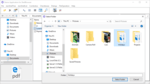
Screenshots: The TJamBrowseForFolder component displays a Windows dialog box for selecting and opening folders. 17 ...

Screenshots: Enable users to easily connect a net drive with the TJamNetConnectionDialog component. 18 ...
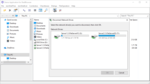
Screenshots: Present a list of all connected net drives and let users of your application easily disconnect them with the TJamNetDisconnectDialog component. 19 ...