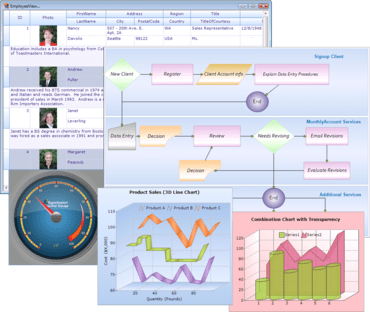Syncfusion Essential Studio User Interface Edition is a complete set of User Interface components for Windows and Web development. It features high performance grid, docking and menu frameworks, data binding controls, scheduler, data visualization chart, gauge, diagram and more.
Syncfusion Essential Studio User Interface Edition includes the following individual products:
Syncfusion Essential Studio User Interface Edition is also available as part of Syncfusion Essential Studio Enterprise.
Updates in Syncfusion Essential Grid ASP.NET MVC 2010 Vol 4
- Localization
Localization allows you to tailor a control to the language of a particular region. It is a key factor in readying an application for global use, making your product viable to a greater number of international markets. - Cell editing
A CellEditType feature has been implemented, which creates a delegated control for a specific data type, easing usability and improving client-side validation. The control that will be used to edit a particular column can be specified with the CellEditType property. - MultiColumnDropDown Revamp
The MultiColumnDropDown control has been revamped, with significant improvements to appearance, column mapping, and sorting. - Appearance
New built-in skins provide a very easy way to modify the control’s visual style, just by setting a single property. Fourteen professional-looking skins can be applied to a drop-down column, enhancing readability and producing a contemporary look. - Column mapping
The MultiColumnDropDown control also supports column mapping, allowing you to filter columns in a bound table so you can choose which ones to display. This mapping also allows you to customize column styles and content. With new properties, you can set header text, control the visibility of a column, set column width, disable or enable sorting for a particular column, format text, and specify whether a column is bound or not. - Sorting
Sorting is best defined as the process of arranging items or records in an ordered sequence. The MultiColumnDropDown control supports sorting columns in ascending or descending order, based on which column header is clicked. As you click a column header, sorting order switches between ascending and descending. - Filtering improvements in UI
Essential Grid now provides an enhanced filter bar very similar to Excel. The new filter bar contains a checked list box for selecting values, a search box for easy filtering, and a DateTimePicker control for selecting date-time values. - Keyboard interface
Essential Grid now provides extensive support for keyboard handling. The following keyboard shortcuts for all operations can be customized through KeyConfigurator.
Updates in Syncfusion Essential Grid WPF 2010 Vol 4
- QTP support
Essential Grid for WPF now supports QuickTest Professional (QTP) automated testing, which has been implemented for GridControl, GridDataControl, and GridTreeControl. What’s new in
Updates in Syncfusion Essential Tools ASP.NET MVC 2010 Vol 4
- Localization
Localization in a control provides flexible support for displaying data in a language specific to a particular country or region. The following controls now include enhanced localization support. - Button controls
The Button control allows you to create buttons that perform specific actions when clicked. It can display both text and images, simulating an actual button being pushed and released. - GenericDropDown control data binding
The GenericDropDown control provides extensive data-binding support for mapping table columns to GenericDropDown properties (Id, Text, ImageUrl, SpriteCss, ImageAttributes, and HtmlAttributes), which are used to populate the control items. The GenericDropDown control can be bound to any collection that derives from IList. - Menu control data binding
The Menu control provides extensive data-binding support so columns can be mapped in order to populate a menu with items. It can be bound to any collection that derives from IList, and once the list collection is populated with list items, the menu renders the items using a parent-child relationship. - RichTextEditor tool set enhancements
With the RichTextEditor (RTE) control, you can format text easier than ever before and convert selected text to lowercase or uppercase letters. A function for inserting paragraphs has also been included. - Removing items
In the RichTextEditor control, toolbar items can be removed, allowing you to customize the control to a greater degree. - Toolbar data binding
The Toolbar control provides extensive data-binding support so columns can be mapped to toolbar properties (Id, Text, ImageUrl, SpriteCss, ImageAttributes, and HtmlAttributes) to populate the toolbar with items. The toolbar control can be bound to any collection that derives from IList. Once the list collection is populated with list items, the toolbar creates the items using a parent-child relationship. - Loading TreeView items on demand
TreeView nodes can be loaded on demand, through AJAX callbacks, as a user needs them, helping to reduce the roundtrip time. This load-on-demand feature allows data to be retrieved only when a user action warrants it, considerably reducing downtime by avoiding post-backs, making it ideal for large trees - Client-Side Methods
The TreeView control provides flexible client-side methods, so you can easily interact with a tree view and control its behavior. Now you can add or delete, select or unselect, and enable or disable nodes on the client side. - TreeView data binding
The TreeView control provides extensive data-binding support so columns can be mapped to TreeView properties (Id, ParentId, Text, ImageUrl, SpriteCss, ImageAttributes, and HtmlAttributes) to populate the tree view with items. The tree view can be bound to any collection that derives from IList. Once the list collection is populated with list items, the toolbar creates the items using a parent-child relationship.
Updates in Syncfusion Essential Tools WPF and Silverlight 2010 Vol 4
- Data binding
Data binding support in the AutoComplete control allows you to bind business objects to the control so it can set values to be displayed in a drop-down list. - Multiple selections
The AutoComplete control allows you to select more than one item by using a separator character to separate selected items. It supports two selection modes: Single and Multiple. - Drop-down list resizing
The AutoComplete control lets you resize the drop-down list by using the thumb provided in the bottom-right of the list. By using the thumb, you can adjust both height and width. - Command binding
The MenuAdv control supports command binding. When clicking or pressing Enter to select an item, the command will be triggered. - Radio button support
The MenuAdv control allows you to use radio buttons so that only one item in a menu group can be selected. - Input-gesture text
The MenuAdv control allows you to display input gesture text along with the header of an item. - Animation support
The MenuAdv control allows you to animate the way a pop-up window opens. - Keyboard navigation
The MenuAdv control supports keyboard navigation, allowing you to open a submenu, close a submenu, and select a submenu item with the keyboard. - Expression Blend support
The MenuAdv control allows you to customize its look and feel by editing a template in Expression Blend—specifically, items, scroll buttons, check boxes, and radio buttons can be modified. - Maximizing the Window control
Now you can maximize the Window control just by double-clicking on the window title bar, similar to the default behavior found in Windows. - Panel Visibility
The ColorPickerPalette control includes three panels: Theme, Standard Color, and Recently Used. You can control the visibility of these panels by using the ThemePanelVisibility, StandardPanelVisibility, and RecentlyUsedPanelVisibility properties. - Color Themes
The ColorPickerPalette control includes a list of predefined themes. Based on a selected theme, a combination of colors will be displayed in the Theme Color panel. You can also set the visibility of the theme panel through the ThemePanelVisibility property. - More color options
In addition to the colors found in themes and standard colors, the More Colors feature offers a wider range of color options—including custom colors. Standard colors include 140 colors clustered in the shape of a hexagon. A color chosen from this cluster will also be added to the Recently Used panel. The visibility of the More Colors feature can be set by using the MoreColorOptionVisibility property. - ToolTip support
ToolTips can be used to display information in the palette such as color name or other details—like the color’s percentage difference from base colors. - Expanded Mode
Colors can be picked the from ColorPickerPalette control while it is in expanded mode by setting the IsExpanded property to “True.” - Data-binding
The Carousel control can be bound to different data sources, such as IList, XML, or Observable Collection sources as well as WCF Services. - Path support
The carousel panel arranges its children in a path; you can specify any path you want and arrange items in any order—and newly added support allows you to do this in Expression Blend. - Plan Projection
The GlobalOffsetX, GlobalOffsetY, and GlobalOffsetZ properties direct an object along axes relative to the screen. They control where an object is positioned along the x-, y-, and z-axes, respectively, allowing you to customize the 3-D view of the Carousel control. - Expression Blend
The Carousel control can be easily edited in Expression Blend, allowing you to change templates for the control as well as carousel items. - PropertyGrid control
The PropertyGrid control provides an interface, with sorting and grouping support, which can be used to browse the properties of an object in Expression Blend, a custom editor, or a category editor. It provides features of the WinodwsForms PropertyGrid with support for many component model attributes, such as Browsable, Category, and Readonly. The PropertyGrid control supports several built-in editors, and custom or category editors can be added for a customized appearance. - Custom editor
The PropertyGrid control supports several built-in editors, allowing you to control the look and feel of an application. The custom editor lets you set custom value editors for particular properties, instead of the default editors. - Sorting and Grouping
The PropertyGrid control can group properties based on property category attribute, allowing you to sort properties in both ascending and descending order. Sorting is performed based on the SortDirection property. - AutoSearch
The TreeViewAdv control supports AutoSearch, a feature similar to that of File Explorer, which allows you to perform a search within a tree view. Based on keyboard input, it will automatically navigate to a particular item and select the appropriate one. - Multiple selection
With multiple-selection support, you can select multiple nodes at the same time. The TreeViewAdv control supports the following selection modes: - FileUpload customization features
The FileUpload control can be easily edited in Expression Blend, where you can provide a better look and feel for the control by editing its template. - Ribbon state persistence
The state persistence feature allows a state, before a ribbon is closed, to persist when the ribbon reopens. It allows you to save and load states at any time with a programmatic API when an application exits or starts. The state persistence feature is supported separately for the quick-access toolbar, ribbons, and ribbon windows. - Navigating ribbon tabs by scrolling
Tab scrolling in the Ribbon control provides flexible navigation of a ribbon’s tabs. You can navigate ribbon tabs using the mouse wheel by scrolling down to navigate to tabs on the right of the currently selected tab, and scrolling up to navigate to tabs on the left. - Minimized/Maximized Item Template
The minimized and maximized item templates in the TileView control enable you to set different data templates for maximized and minimized items. The ItemTemplate property will be displayed in the TileViewItem Normal state. If you set MinimizedItemTemplate and do not set MaximizedItemTemplate, then the value in the ItemTemplate property will be displayed in a maximized state, and vice versa. - Minimized/Maximized Content
TileView items can be set with different types of content when in a maximized or minimized state. The Content property is used to set the content for the TileViewItem Normal state. If you set MinimizedItemContent and do not set MaximizedItemContent, then the value in the content property will be displayed in a maximized state, and vice versa. - Minimized/Maximized Header Template
The TileView control allows you to set different templates for headers in maximized and minimized items. The HeaderTemplate property sets the template for headers in the TileViewItem Normal state. If you set MinimizedHeaderTemplate and do not set MaximizedHeaderTemplate, then the value in the HeaderTemplate property will be displayed in a maximized state, and vice versa. - Windows 7 default window behaviour
The Windows 7 operating system’s default window behavior has been added for ribbon windows. Now you can drag a ribbon window when it is in a maximized state. - Office 2010 UI
You can achieve an Office 2010 appearance in an application by implementing Office 2010-style menus and toolbars. This feature provides a BackStage user interface, which you can customize with your own commands.
Updates in Syncfusion Essential Chart WPF and Silverlight 2010 Vol 4
- Performance improvements for charts
Fast column and fast scatter charts are similar to normal column and scatter charts, as column charts use vertical bars and scattered charts use ellipses to display different values for one or more items. The difference is that fast charts are rendered by drawing visuals and they load faster than the other charts, ensuring high performance for displaying data. They can also be used as real-time charts to render a large number of data points. - Data-binding engine
Support has been added for all collection objects in the common data-binding engine that are used to generate chart data. The data-binding engine generates a view that can be used to bind a source collection object and initialize the event. It also generates and updates points based on an updated source. - Inversed axes
Essential Chart provides support for inverting values on an axis. Data on an inverted axis will be plotted in the opposite direction—top to bottom for the y-axis, and right to left for the x-axis.
Updates in Syncfusion Essential Diagram WPF and Silverlight 2010 Vol 4
- Snap to grid
The snap-to-grid feature is useful when dragging objects in multiples of offset values, so objects can be easily aligned at run time. For example, if SnapOffsetX is set to 25, and a node is dragged, its OffsetX value will be changed in multiples of 25. - Localization
Localization is the process of customizing a user interface (UI) in a language and culture specific to a particular country or region. Localization is the key feature that provides solutions to global customers with the help of localized resource files provided by the control. - Undo/redo support
The Undo command reverses the last performed action. For example, some basic operations can be reversed—like translation, rotation, resizing, grouping, ungrouping, changing z-order, addition, and deletion, which are performed on diagram objects (nodes and line connectors). - Gridlines
The drawing area of the Diagram control can be rendered with horizontal and vertical gridlines, enhancing the relative positioning and sizing of diagram objects. Gridlines are used as reference lines, which are helpful for viewing the relative distance between nodes and lines at run time. - Command mechanisms
Command mechanisms enable you to easily perform commonly used operations related to aligning, nudging, sizing, spacing, and z-order. - Alignment Commands
Alignment commands allow you to align selected objects (nodes and connectors) on a page with respect to a reference object—the first object in a selection. These commnds are useful for organizing the layout of objects on a page and creating a professional appearance. - Nudge commands
Nudge commands allow selected objects to be moved on a page one pixel at a time. These commands are particularly useful for accurately placing objects by allowimg the object to move in any direction. - Sizing commands
Sizing commands allow you to make selected objects (nodes and connectors) equal in size. Objects will be resized with respect to the first object in the selection list. - Spacing commands
Spacing commands allow you to place selected objects on a page at equal intervals from each other. The objects will be spaced from each other within the bounds of the first and last objects in the selection list. - Undo and redo commands
The Undo command reverses the last performed action. For example, some basic operations can be reversed—like translation, rotation, resizing, grouping, ungrouping, changing z-order, addition, and deletion, which are performed on diagram objects (nodes and line connectors). - Z-order commands
Ordering commands allow you to change the z-index value of selected objects (nodes and connectors) on a page. The objects can be moved backward or forward, so they are displayed over other objects when two or more objects overlap. - Context menu
Essential Diagram for Silverlight provides support for displaying context menus for nodes and connectors when they are right-clicked. The context menu contains these default commands: BringToFront, SendToBack, MoveForward, SendBackward, Group, Ungroup, and Delete. - Events
The Diagram control has several events that respond to actions performed on nodes and connections. These events are useful for notifying the user of changes in states, properties, etc. - Measurement units
Because different industries and geographies require different units of measure, several units have been provided for the Diagram control. All basic properties can be specified in the selected measurement unit, which can be dynamically changed at run time.
Updates in Syncfusion Essential Schedule WPF and Silverlight 2010 Vol 4
- Localization support
Localization is the process of customizing a user interface in a language and culture specific to a particular country or region. Essential Schedule now supports localization so solutions can be provided to global customers with the help of localized resource files.
For more information visit:
http://www.syncfusion.com/company/news/press-releases/2010/ncnovsintellig2010-11-02
About Syncfusion
Syncfusion, Inc. is a leading provider of enterprise-class software components and tools for the Microsoft .NET platform. With Syncfusion, developers can move beyond simply coding applications to delivering business innovation - the elegant user interfaces, business intelligence dashboards, and sophisticated reporting that today's business users need, in the formats they demand. Syncfusion's award-winning .NET components and controls are designed to grow with you, whether you're using Windows Forms, WPF, ASP.NET, ASP.NET MVC or Silverlight.