Official Supplier
As official and authorized distributors, we supply you with legitimate licenses directly from 200+ software publishers.
See all our Brands.
Ignite UI for Angular
Angular 12
Angular Components
Design & Theming
Angular Grids: Grid, Tree Grid and Hierarchical Grid
Angular Grid Interactions
Ignite UI for Blazor
Blazor Grid
Blazor Date Picker
Ignite UI for React
React Grid
React Date Picker
Infragistics Ignite UI for Web Components
Web Components Grid
Web Components Date Picker
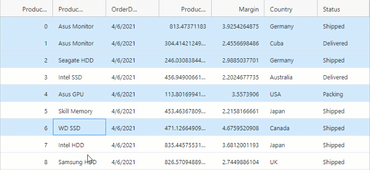
Quickly build fast performing Web apps.
Live Chat with our Infragistics licensing specialists now.