Official Supplier
As official and authorized distributors, we supply you with legitimate licenses directly from 200+ software publishers.
See all our Brands.
Ignite UI for Blazor
Ignite UI for React
Ignite UI for Web Components
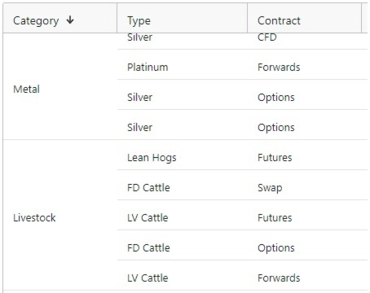
Quickly build fast performing Web apps.
Live Chat with our Infragistics licensing specialists now.