Official Supplier
As official and authorized distributors, we supply you with legitimate licenses directly from 200+ software publishers.
See all our Brands.
Key updates
User experience
Editor
Java
Scala
Profiler
Version control systems
Build tools
Run / Debug
Frameworks and technologies
Docker
Kubernetes
Remote development and collaboration
Web development
Other
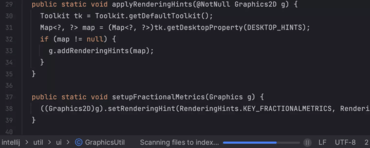
Comprehensive Java development environment.
Live Chat with our JetBrains licensing specialists now.