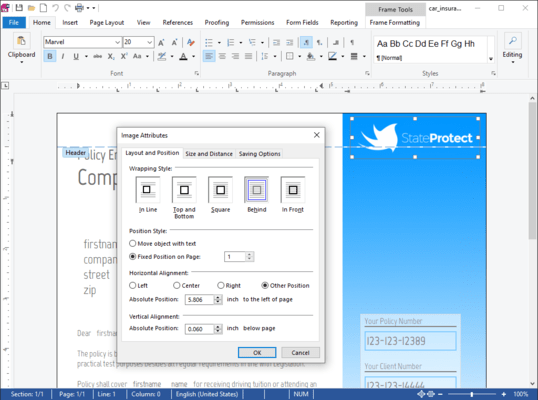TX Text Control X13 released
Released: Dec 9, 2015
Updates in this release
Updates in X13
- Shapes and Drawings - MS Word compatible drawings and shapes can be inserted and edited. Shapes can be added as single objects into TX Text Control and can be completely edited using the ribbon interface, a ready-to-use dialog box and programmatically using the TX Text Control API.
- New Merge Blocks - The new element, a SubTextPart, is a range of text that includes other elements such as table rows, complete tables, paragraphs and all other elements such as merge fields, images and the new shapes.
- Performance Boost - The performance of merging blocks within MailMerge has increased up to 40%.
- Undo Grouping - A user-defined undo step can be defined with the new BeginUndoAction and EndUndoAction methods. All editing and formatting changes done between these methods belong to the undo operation. All these changes are undone or redone in a single step.
- New Dialog Boxes - TX Text Control X13 provides new dialog boxes to insert symbol characters, hyperlinks and bookmarks. Additionally, a Goto dialog has been implemented to jump directly to pages, sections, tables, lines or bookmarks.
- Unicode Bullet Characters - The bullet character is no longer limited to the Windows Symbol font. The new ListFormat.FontName property can be used to specify a font for the bullet character. The bullet character itself can be any Unicode character. The ListFormatDialog dialog boxes have been extended to specify a font and a Unicode character.
- Extended Document Properties - Document properties such as author, creation date or keywords can be exported to all supported text formats using the new properties SaveSettings.CreationDate, SaveSettings.CreatorApplication, SaveSettings.DocumentKeywords, SaveSettings.DocumentSubject, SaveSettings.LastModificationDate and SaveSettings.Author. When a document is loaded, these properties are also available in the LoadSettings class.
- Inserting Text Frames - A new built-in mouse interface can be used to insert a text frame into the document. The end-user can then click into the document and draw a frame which determines the postion of the text frame. After releasing the mouse button the new text frame is created and inserted into the document.
![]()
![]()
![]()
![]()
![]() (7)
(7)