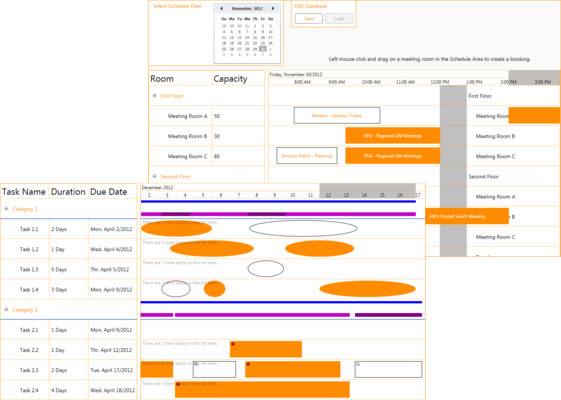Solutions Schedule for WPF
Bring full featured resource scheduling, planning, and Gantt style Drag 'n Drop resource management to your end users quickly.
Published by DBI Technologies
Distributed by ComponentSource since 2002
Prices from: $ 1,424.92 Version: v4.0 Updated: Oct 6, 2020